How to Use and Install Google Analytics
Overview: How to use Google Analytics and set it up on your website
Google Analytics is a powerful tool that allows website owners to track and analyze website traffic. If you’re new to Google Analytics, it can be overwhelming at first, but with a little guidance, you can quickly become an expert. In this blog post, we’ll cover what Google Analytics is and how it works, how to use it for your business, and how to analyze data in Google Analytics.
What is Google Analytics and How It Works?
Google Analytics is a web analytics service provided by Google that tracks and reports website traffic. It works by placing a tracking code on your website, which collects data on how users interact with your site.
The data collected includes information such as pageviews, bounce rate, time on site, and much more. Google Analytics also integrates with other Google products, such as Google Ads and Google Search Console.
 Is it Easy to Use Google Analytics?
Is it Easy to Use Google Analytics?
Google Analytics is a powerful tool that can be a little overwhelming at first. However, once you become familiar with the platform and its features, it becomes much easier to use. Google offers many resources to help users get started with Google Analytics, including online courses, tutorials, and a help center.
What is the Best Way to Use Google Analytics?
The best way to use Google Analytics is to have a clear understanding of your website’s goals and what data you need to achieve them. This can include tracking pageviews, bounce rate, time on site, and conversion rates. Another way to use Google Analytics is to set up custom dashboards and reports to track specific metrics.
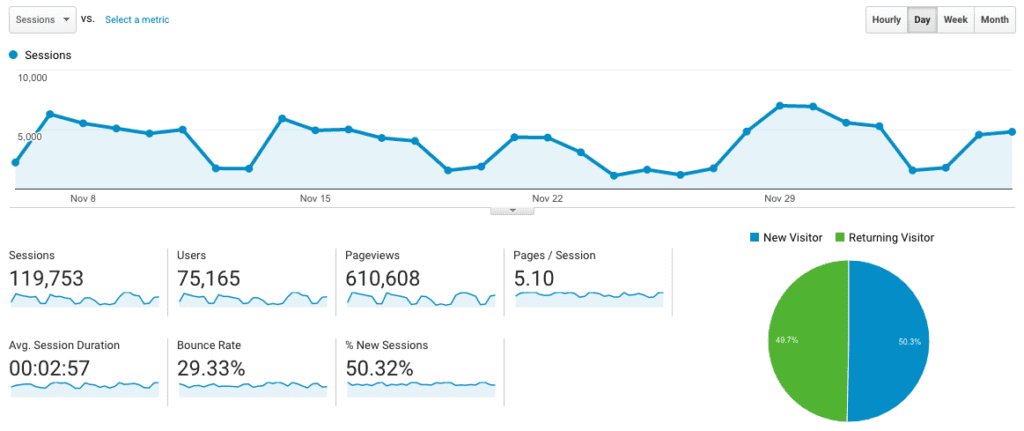
How Do I Use Google Analytics for My Business?
To use Google Analytics for your business, start by setting up a Google Analytics account and adding the tracking code to your website. Once you’ve set up your account, you can start tracking data and using the platform to analyze it. Google Analytics can help you identify areas of your website that need improvement and make data-driven decisions to improve your website’s performance.
Is Google Analytics Free to Use?
Yes, Google Analytics is free to use. However, there are some limitations to the free version, such as a limit on the number of custom dimensions and metrics you can track. Google also offers a premium version of Google Analytics, which includes more features and support.
How Do I Analyze Data in Google Analytics?
To analyze data in Google Analytics, start by setting up a goal or objective for your website. This can be anything from completing a purchase to filling out a contact form. Once you have a goal set up, you can use Google Analytics to track data related to that goal, such as conversion rates and traffic sources. You can also use Google Analytics to create custom reports and dashboards to track specific metrics and data points.
What You Can Do To Get Started:
To get started with Google Analytics, the first step is to set up an account and add the tracking code to your website. Once you have the tracking code installed, start exploring the platform and familiarizing yourself with its features.
Google offers many resources to help users get started with Google Analytics, including online courses, tutorials, and a help center.
How to Get a Tracking Code and Integrate it into Your Website to Begin Generating Google Analytics Data
To get started with Google Analytics, the first step is to sign up for an account on the Google Analytics website. Once you’ve signed up, you’ll be prompted to create a new property for your website. Follow the steps provided to create your property and set up your tracking code.
To get your tracking code, click on the “Tracking Info” tab on your Google Analytics dashboard, and select “Tracking Code.” This will generate a block of JavaScript code that you’ll need to copy and paste into the header of your website’s HTML code.
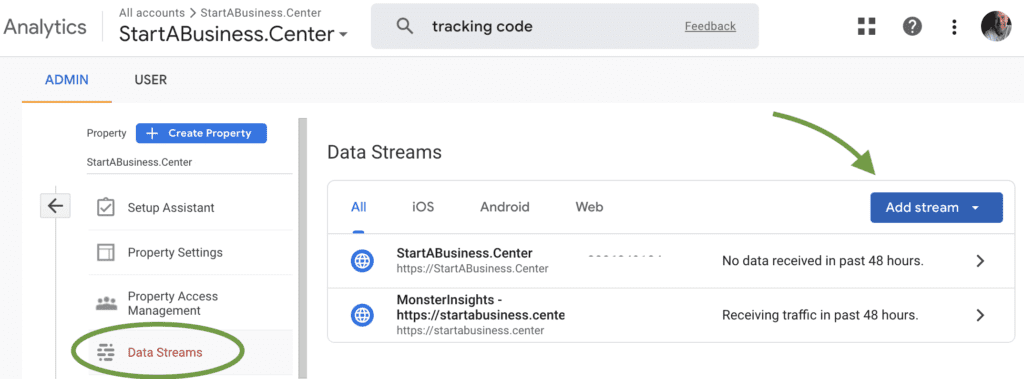
How to Install Google Analytics on Your Website
Installing Google Analytics on your website is essential for tracking visitor behavior and making data-driven decisions. Here’s how you can set it up, whether you’re using WordPress, Wix, or Squarespace:
Step 1: Create a Google Analytics Account & Get the Tracking Code
- Go to Google Analytics and sign in with your Google account.
- Click “Start measuring” and fill in the required details (Account Name, Property Name, and Website URL).
- Select your industry and time zone, then proceed to create the property.
- Choose “Web” as your platform and enter your website’s URL.
- Click “Create Stream” and copy your tracking ID or measurement ID (e.g., G-XXXXXXXXXX).
Step 2: Add the Tracking Code to Your Website
- For WordPress:
- If you use WordPress with Elementor or another page builder, install the free “Site Kit by Google” plugin from the Plugins menu.
- Activate the plugin and follow the on-screen instructions to connect Google Analytics.
- For Wix:
- In your Wix dashboard, go to Settings > Marketing & SEO > Analytics & Tracking Tools.
- Click “New Tool” > “Google Analytics”, paste your tracking ID, and save.
- For Squarespace:
- In your Squarespace dashboard, go to Settings > Advanced > External API Keys.
- Paste your Google Analytics tracking ID in the field and save.
Step 3: Verify & Test Your Setup
- Return to Google Analytics and go to Admin > Data Streams to confirm your tracking ID is active.
- Visit Reports > Realtime in Google Analytics and open your website in a separate tab.
- If the setup is correct, you’ll see live visitor data appear within a few minutes.
That’s it! Your website is now connected to Google Analytics, allowing you to track user activity, measure engagement, and optimize your content based on real data.
It’s important to note that it may take a few hours for Google Analytics to start collecting data on your website. Once you start generating data, you can access it through your Google Analytics dashboard and start analyzing it to make data-driven decisions for your website.