8 Steps To Create A Responsive Design For A Mobile-Friendly Website
Updated on August 22, 2025 by Tim Donahue
Your website might look great on your laptop — but what about someone’s phone?
If your site isn’t easy to use on a small screen, you’re likely losing visitors, sales, and credibility.
This guide walks you through 8 practical steps to create a responsive design — one that automatically adjusts to any screen size — whether you’re building it yourself on WordPress, Wix, or Squarespace, or working with a web developer.
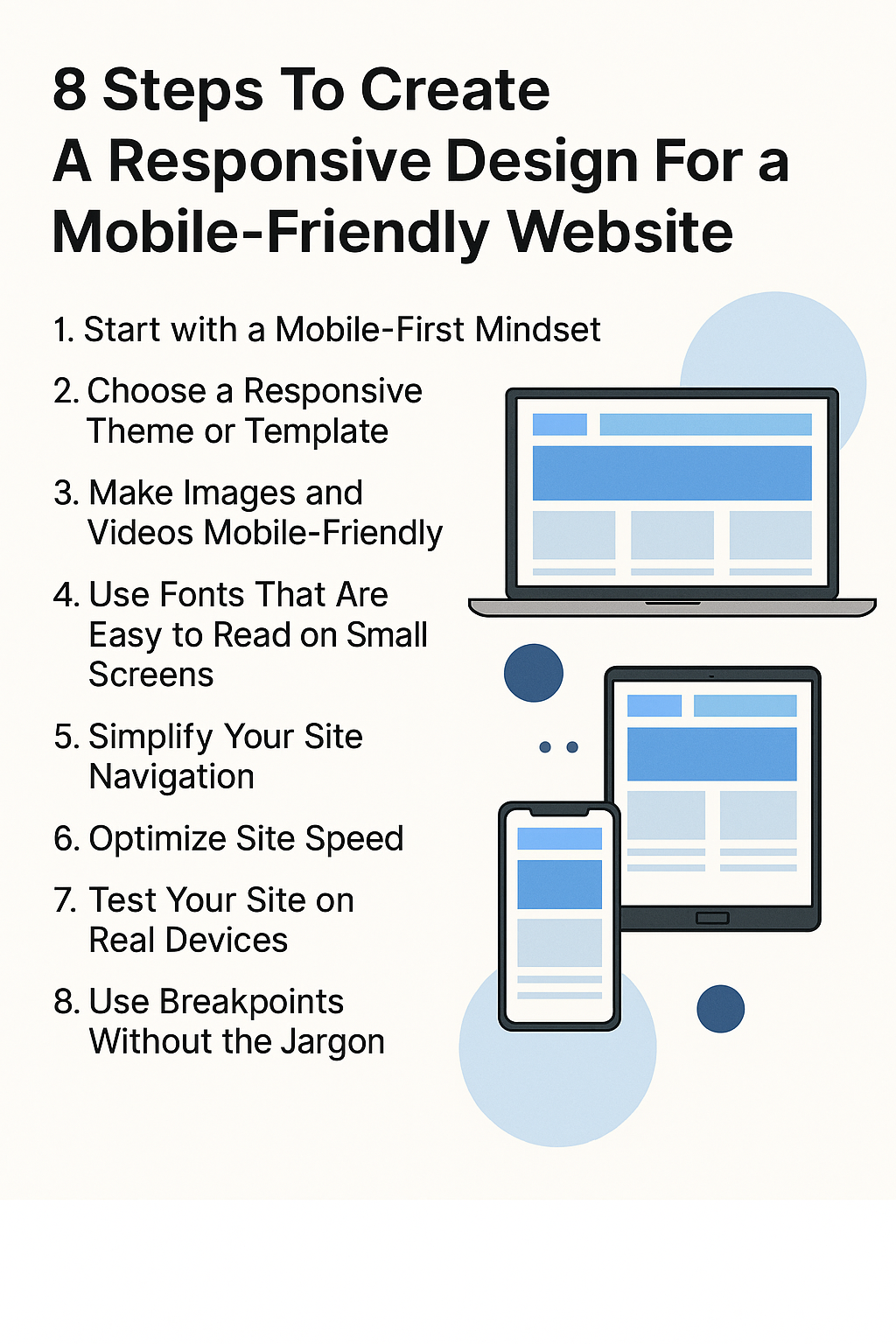
You’ll learn how to pick the right layout, simplify navigation, test your site across devices, and ask the right questions if someone else is building it for you.
Step 1: Start with a Mobile-First Mindset
When building or updating your site, think about the small screen first — not last.
- Prioritize mobile usability before perfecting your desktop layout
- Use templates that are built to adapt to smaller screens
- Keep your content simple and clear — fewer columns, larger fonts, and easy navigation
If you’re using a builder like Wix or Squarespace, choose templates labeled “mobile responsive” and check the mobile preview before publishing.
Working with a developer? Ask early:
“Are you designing this mobile-first?”
Step 2: Choose a Responsive Theme or Template
Not every website theme is built for responsiveness — especially older ones. Choosing the right layout is one of the most important steps in making your site mobile-friendly.
For WordPress users:
- Use themes labeled “responsive”
- Avoid outdated themes that haven’t been updated in over a year
- View the theme demo on your phone — does the layout shift? Does the menu become a hamburger icon?
- Test it with ResponsiveDesignChecker.com
For Wix and Squarespace users:
- Use built-in previews to see how your site looks on mobile and tablet
- In Wix, use the Mobile Editor
- In Squarespace, go to Design → Site Styles and toggle to mobile view
Working with a developer? Ask:
- “Can you show me responsive sites you’ve built?”
- “Will I be able to preview it on different devices before launch?”
Want more guidance on choosing the right platform? See our post: Which platform is best for your business website?
Step 3: Make Images and Videos Mobile-Friendly
Images that don’t scale properly are a common cause of broken layouts on phones.
WordPress tips:
- Use responsive themes that resize images automatically
- Install plugins like Smush or ShortPixel to compress images
- Avoid uploading massive files — keep them under 500 KB
Wix and Squarespace:
- Check that images resize cleanly in mobile previews
- Avoid dragging images to a fixed size — let the platform auto-adjust
Ask your developer:
- “Will images scale on mobile?”
- “Are we compressing them to improve load times?”
If you’re planning to sell products, check out: How to create a successful ecommerce business
Step 4: Use Fonts That Are Easy to Read on Small Screens
Fancy or tiny fonts may look okay on desktop, but not on mobile.
- Stick to clean, easy-to-read fonts like Open Sans, Roboto, or Lato
- Keep your body text at least 16px
- Avoid text that’s centered or tightly packed on small screens
Ask your developer:
- “Can I change font size based on device?”
- “Will text scale automatically?”
For a broader view of smart startup decisions, read: 10 important tips for business owners
Step 5: Simplify Your Site Navigation
Mobile users need simple, thumb-friendly navigation.
- Enable a hamburger menu
- Limit your top menu to 5–7 main items
- Make sure buttons and links are big enough to tap easily
Ask your developer:
- “Can we use a hamburger menu?”
- “Are links and buttons large enough for touchscreens?”
Step 6: Optimize Site Speed
If your site takes more than 3 seconds to load on mobile, most users will bounce.
- Compress images
- Limit fancy animations
- Use caching tools
- Run your site through Google PageSpeed Insights
Ask your developer:
- “How are we reducing mobile load times?”
- “What caching or speed tools are you using?”
Want more info? Read: How much does a good website cost?
Step 7: Test Your Site on Real Devices
A responsive design isn’t confirmed until you’ve seen it on real screens.
- Use preview tools inside your builder
- Check your site on your own phone, tablet, and laptop
- Use tools like BrowserStack or Responsinator
Ask your developer:
- “Can I see the site live on mobile and tablet before launch?”
Need a testing checklist? Here’s one: Testing and launching your website or app
Step 8: Use Breakpoints Without the Jargon
Breakpoints are just screen sizes where the layout changes — like switching from desktop to mobile view.
- Use builders like Elementor in WordPress to tweak layout for each device
- In Wix, use the Mobile Editor
- In Squarespace, rely on templates that handle this for you
Ask your developer:
- “Which breakpoints are you designing for?”
- “Can I adjust layout for each screen if I need to later?”
The most important takeaway?
Responsive design isn’t about coding. It’s about using smart tools, choosing the right template, and asking the right questions — especially before you launch.
Final Thoughts
A mobile-friendly website isn’t optional — it’s expected. Whether you’re using a builder or hiring someone to help, make responsive design a non-negotiable from day one.
Take time to test, simplify, and preview everything on your own devices. The extra effort goes a long way in keeping users on your site, no matter how they’re viewing it.
Want more help building from the ground up? Check out how to build a profitable online business from scratch or components of building a business for entrepreneurs.
